Rotate photo online
Good time to you all! Today in Photoshop we are going to learn how to rotate pictures. We may not need this feature very often, but when you are doing photomontage or creating collages, rotating photos or pictures is indispensable. Personally, I've always been fascinated by how well some people can make spectacular posters and postcards by placing several images on one.
You can rotate a picture in different ways. It can be a rotation of 90 or 180 degrees, as well as any other value. So it can be a mirror reflection, or horizontal and vertical, or rotating around its axis. We will consider each of these options and apply different tools.
How do you rotate an image in a mirror image?
The mirror image is mirrored in two planes: horizontally and vertically. There is nothing complicated about this procedure. It's just a couple of clicks. But in the beginning...
We load the picture in Photoshop and duplicate the layer with it. We did the same thing in the last article. Either you right click on the picture layer and choose "Create Layer Duplicate" in the menu that appears, or do the same in the workspace in the "Layers" tab.
As a result, we get a layer open for editing, as opposed to the original one, where it has a lock drawn on it. The original layer has the name "Background", and the working layer has the name "Background Copy". In principle, you can rename your layers for convenience.
After all these manipulations, you can proceed to the procedure for displaying the picture horizontally and vertically, that is mirrored. To do this, go to the menu "Edit", there click on "Transform" and in the opened menu at the very bottom we see two lines: "Display vertically" and "Display horizontally".
Clicking on each of these inscriptions we will display the picture in the corresponding position. Shown below are the results of this display. That's the whole procedure, as you can see there is nothing complicated.
Rotate image by several degrees
We need to rotate the image by a number of degrees for an artistic effect. This operation is done through the menu "Edit" and "Transform". Only here we see lines of rotation by 180 degrees, as well as by 90 degrees clockwise and counterclockwise.
To rotate the picture by a different value by degrees it is necessary to open the "Transform" tab in the same way through the "Edit" menu and there select - "Rotate".
Next, we switch to the top panel. Here we see different options for changing the picture:
Moving by X or Y coordinates, i.e. up, down, or right, left.
Changing the size of the width and height as a percentage.
Rotate using the rotation angle, vertical tilt and horizontal tilt.
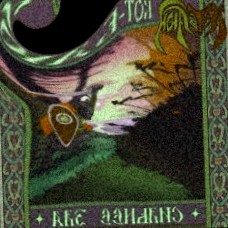



Comments
Post a Comment